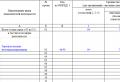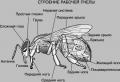Manual point of sale in 1s 8.3. Accounting info
This is a modern and proven system that has many different functions that make it easier and simpler to work with accounting, tax returns, reports and other important accounting documents.
To start reporting on retail sales, you should enable this function through the administration panel:
The program configuration has a standard document designed to work and fill in all the important information regarding retail sales.

A retail facility in the program can be of two types - automated (daily reports on the quantity of goods sold are submitted) or non-automated (accounting at non-automated points of sale is carried out only on retail revenue, which is calculated every evening (or at the end of the working day; there are no daily reports).

Registration of sales on ATT (automated point of sale)
In 1C: Accounting 8.3, the corresponding report is used to register sales in ATT. It is entered manually. This document will be required if you submit a report of Form No. 4.
It contains all the necessary transactions in 1C for this type of reports - accounting, tax accounting, posting money to the cash desk, etc.


If you create a document manually, then the cash register account is automatically indicated as 50.01/“Organizational cash register”. But it can be changed to “Operational cash desk” or to “Cash desk for the activities of a paying agent.”
Using the appropriate button, the product that was sold and all the data about this operation are added to the created document. If settings were previously created for this item, they are automatically transferred to the document being edited.
You can specify 2 options for non-cash payment (if the goods were paid for in this way) - by card or credit.


In the corresponding tab, you can reflect the payment that was made using a gift certificate.

If in the process of selling a product you are a sales agent, then data about this is recorded in the “Agency Services” tab.
Registration of 1C for sales accounting at a manual point of sale is carried out in the same way as described above. The main difference is the different type of warehouse, which is selected at the beginning of the document preparation. All other steps and fields to fill out are identical.
In the new edition 1.5 of "1C: Accounting 8.0"*, released in October 2005, the functionality of accounting for goods in retail trade has been significantly expanded. Now you can take into account goods not only in purchase prices, but also in sales prices, which is especially important for non-automated retail outlets. 1C methodologists talk about new accounting opportunities for retail trade.
Note:
* Read more about the new features of edition 1.5
Now in the accounting policy you can choose one of two ways to value goods in retail trade: at purchase prices or at sales prices. Previously, 1C: Accounting 8.0 did not provide such a choice, and goods in retail trade were taken into account only in purchase prices. "1C: Accounting 7.7" does not provide the opportunity for such a choice.
New features of 1C:Accounting 8.0 can significantly simplify operations for accounting for goods at retail outlets. When accounting for goods in sales prices, store employees deal with only one price of the goods - the one written on the price tag. In addition, the work of accountants in entering credentials into the 1C: Accounting 8.0 information base is simplified.
Types of outlets
"1C: Accounting 8.0" is designed for accounting work in retail outlets of varying degrees of automation. To select the operating methodology, all retail outlets are divided into the following two categories: automated retail outlets and non-automated retail outlets.
automated(hereinafter referred to as ATT), if its technical support means or the specifics of trading activities allow it to generate a daily detailed report on goods sold for subsequent entry into the 1C: Accounting 8.0 information base. Moreover, the point of sale can be literally automated: sellers’ workplaces are equipped with personal computers, and the network version of “1C: Accounting 8.0” is used to register sales. In addition, a point of sale can be considered “conditionally” automated if the number of goods sold daily is small and it is not difficult to manually prepare a daily sales report (for example, when selling cars). Sales information is reported daily to the accounting department, where it is entered into the 1C: Accounting 8.0 information database.
From the point of view of "1C: Accounting 8.0", a retail outlet is considered manual(hereinafter - NTT), if detailed information about the goods sold is not entered into the information base "1C: Accounting 8.0" on a daily basis. The role of NTT can be trays, kiosks, sections in stores, or stores themselves with a large assortment of sales, where it is quite difficult to manually compile a sales report every day and enter it into the information base. In NTT, data on product balances becomes outdated as retail sales proceed. To restore the relevance of this data, it is necessary to periodically conduct an inventory and enter its results into the information base. Now "1C: Accounting 8.0" allows you to carry out inventory using a simplified method, which we will discuss below.
Of course, legal requirements regarding the recording of sales revenue using cash registers must be observed at any retail outlet. Regardless of the type of outlet, the information base "1C: Accounting 8.0" daily reflects the receipt of revenue in the debit of account 50 "Cash". The transfer of goods from the organization's wholesale warehouse to the retail outlet is reflected both in quantitative and monetary terms.
In the information base "1C: Accounting 8.0" information about the enterprise's retail outlets is indicated in the list of warehouses. In the warehouse type attribute, you can select one of the following values:
- wholesale;
- retail (meaning ATT);
- non-automated point of sale (NTT).
Setting up product accounting parameters
The method for valuing goods in retail trade is specified in the accounting policy settings. If you choose the valuation method based on sales value (see Fig. 1), then in the settings for analytical accounting of inventories (MP) (the “Setting up accounting parameters” form, the “Analytical accounting of MAI” tab), you can specify additional accounting parameters (Fig. 1).
If you specify the use of turnover analytics for the item in the accounting settings, then the goods at the specified points will be accounted for in account 41.12 "Goods in retail trade (in NTT at sales value)" with additional analytical accounting for item turnover: "1C: Accounting 8.0" will automatically establish analytical accounting for account 41.12 using the “Nomenclature” sub-account type and set the attribute to account for only turnover. Thanks to this, using a standard report (in particular, a balance sheet), it will be possible to view the debit turnover on this account - receipts of goods in NTT - and obtain a breakdown of these turnovers down to item items. But please note that the standard report will not show information about the stock of items in NTT.
If NTT sells goods that are subject to VAT at different rates (for example, 18% and 10%), then in the accounting settings you should set the attribute to account for goods in terms of VAT rates. Following this, “1C: Accounting 8.0” will automatically install analytical accounting for account 41.12 according to the subaccount type “VAT Rates”.
To comply with the requirements of the Tax Code of the Russian Federation (Article 153) regarding separate accounting of the taxable base by type of goods (work, services) taxed at different VAT rates, the following technique can be used: proceeds from the sale of goods taxed at different VAT rates are included in the control cash register (KKM) of a retail outlet for different departments. Then, when the cash register shift is completed and the cash register Z-report is generated, revenue from sales of goods taxed at different VAT rates can be seen as the total amounts of different departments.
If you choose the method of valuing goods in retail trade at sales prices, then “1C: Accounting 8.0” will use accounts 41.11 “Goods in retail trade (at sales price)” and 42.01 “Trade margin in automated retail outlets” for accounting of goods in ATT. with additional analytical accounting for the types of subconto "Nomenclature" and "Warehouses". Maintaining analytical accounting by subaccount type "Parties" for these accounts is specified in the accounting settings.
If in the accounting policy you select the method of valuing goods in retail trade at acquisition cost, then “1C: Accounting 8.0” will take into account goods in account 41.02 “Goods in retail trade (at purchase cost)” with analytical accounting for the same types of subaccounts ( “Nomenclature”, “Warehouses”) both in ATT and NTT (see Fig. 2).

General information on the accounting of goods in retail trade and the procedure for storing balances in accounting are given in Table 1.
Table 1
| Method for evaluating goods in retail | Manual point of sale (NTT) | Automated point of sale (ATP) |
|---|---|---|
|
By sales price |
||
|
Account |
41.12 - goods |
41.11 - goods |
|
Quantitative accounting |
Yes (on the goods account) |
|
|
Analytical accounting sections |
Stock |
Nomenclature |
|
By purchase price |
||
|
Account |
41.02 - goods |
41.02 - goods |
|
Quantitative accounting | ||
|
Analytical accounting sections |
Nomenclature | Nomenclature Stock Batch(optional) |
Registration of retail trade transactions
Receipt of goods at the point of sale
The movement of goods from the enterprise's wholesale warehouse to the retail outlet is registered by the document "Movement of goods" with the type of operation "goods, products". Moreover, the tabular part of the document indicates data on the number of goods arriving at the retail outlet (see Fig. 3).

Data on prices are not indicated in this document: it is believed that item prices are determined by the price type, which is used as one of the details of the point of sale. In "1C: Accounting 8.0" several prices can be set for each item; A distinctive feature of these prices is the type of price ("purchase", "wholesale", "retail", etc.). To set item prices, a document is used, which is called: “Setting item prices.”
To register the receipt of goods at a retail outlet directly from the supplier, the document “Receipt of goods and services”, which is usual in this situation, is used. If you use the method of valuing goods at sales prices, then immediately after selecting a non-automated retail outlet (NTP) in the “warehouse” field, “1C: Accounting 8.0” will offer to “collapse by item” the tabular part of the document (see Fig. 4).

“Collapse by item” is an automatic removal of the “item” column from the tabular part of the “Products” tab. If the user agrees to this, then information about the receipt of goods from the supplier can be entered into the information base in a simplified manner: in a total amount (or several amounts, if it is easier for the user) without detailing the product range.
In a similar way, you can “collapse” the tabular parts of documents used to register other business transactions: revaluation of goods in NTT, as well as the movement of goods between two NTT. When registering the movement of goods, the following obvious principle is observed: if goods are moved between two storage locations and at least one of them requires detailed accounting of goods by product range (this can be either a wholesale warehouse or an ATT), then the tabular part of the movement document cannot be folded
When retailing consignment goods, regardless of the type of outlet and the method of valuing goods in retail, consignment goods are always taken into account with detail by item. In the case of a non-automated point taken into account in sales prices, this means that in receipt and transfer documents, the tabular part with the list of commission goods cannot be collapsed.
Retail sales in ATT
To register retail sales in ATT, regardless of the chosen method of evaluating goods in retail trade, the document “Report on Retail Sales” is used (see Fig. 5).

The tabular part of this document is intended for entering information about the number of goods sold, and the goods themselves are selected from the “Nomenclature” directory.
Retail sales in NTT
The method for registering retail sales in NTT depends on the chosen method of valuing goods in retail trade.
If the accounting policy establishes that goods in retail trade are taken into account in sales prices, then to register retail sales, the document “Cash receipt order” with the transaction type “Reception of retail revenue” is used (see Fig. 6).

The specified document automatically generates transactions both for registering the receipt of retail revenue at the organization's cash desk, and for writing off goods in NTT for the amount of the deposited revenue.
Note that in other situations (ATT; NTT in combination with accounting for goods in purchase prices), the document "Cash receipt order" performs only the function of registering the receipt of retail revenue. Also, the document “Cash receipt order” does not record sales of consignment goods - in this situation, the document “Retail sales report” should be used (Fig. 5).

Another note: in the case of collection of retail revenue, it is also necessary to draw up a document “Cash receipt order” in order to register in the information base “1C: Accounting 8.0” the fact of receipt of retail revenue from customers (and, possibly, write-off of goods). And on its basis, you can generate a document “Cash expenditure order” with the type of operation “Collection of funds”. If the accounting policy establishes that goods in retail trade are taken into account in purchase prices, then sales information is entered into the information base as follows.
First, an inventory of the remaining goods is carried out, based on the results of which the document “Inventory of goods in the warehouse” is entered, indicating the retail outlet as a warehouse.
The tabular part of the document contains information about the nomenclature and quantity of goods sold. In this case, the “Deviation” column will be filled in automatically with the difference between the data specified in the “Quantity” column and the infobase credentials.
Based on the document “Inventory of goods in warehouse”, the document “Report on retail sales” is generated (Fig. 5). Information from the “Deviation” column of the tabular part of the document “Inventory of goods in warehouse” is automatically transferred to the tabular part of this document - it is assumed that all missing goods have been sold.
Calculation of trade margins
The total trade margin is a rough indicator of the efficiency of retail trade. The total markup is calculated as the difference between retail revenue and the cost of acquisition.
If goods in retail trade are taken into account in purchase prices, then there is no need to perform a special calculation of the trade margin: when entering each document “Retail Sales Report”, the cost of goods sold is reflected in the debit of account 90.02 “Cost of sales” and the credit of account 41.02 “Retail goods by purchase price." Sales revenue is reflected in the credit of account 90.01 “Revenue”, and in the case of ATT, to register revenue, “1C: Accounting 8.0” uses the same document “Report on Retail Sales”, and in the case of NTT - the document “Cash Receipt Order” with the type of transaction "Reception of retail revenue."
If the “By average” method is selected in the accounting policy to evaluate inventories (in particular, goods) when they are written off, then when posting the “Retail sales report” documents, the cost of goods sold is calculated by the “By moving average” method. When posting the “Month Closing” document, the regulatory operation “Adjusting the actual cost of the item” generates adjusting entries to determine the cost of goods sold using the “Weighted Average” method.
If goods in retail trade are included in sales prices, then the task of determining the trade margin is solved by the regulatory operation “Calculation of trade margin on goods sold” of the “Month Closing” document. At the same time, for ATT, the markup is calculated separately for each combination of analytical accounting characteristics (for each set of “item, warehouse, batch” - if the FIFO or LIFO method is selected in the accounting policy for valuing inventories when they are written off or for each set of “item ", "warehouse" - if the "average" method is selected) according to the formula

The calculated trade margin is written off by reversing entry to the debit of account 90.02 from the credit of account 42.01.
For the NTT report, the markup amount is calculated independently for each point (warehouse) using the same formula. The calculated markup is written off by reversing entry to the debit of account 90.02 from the credit of account 42.02.
Document flow
Summary data on the use of 1C:Accounting 8.0 documents for registering basic retail trade transactions is given in Table 2.
table 2

In addition to the business transactions reflected in Table 2, "1C: Accounting 8.0" allows you to register such operations as the revaluation of goods in retail (in the event of a change in retail prices by management decision), the movement of goods between storage locations (including the return of goods from a retail outlet to warehouse); returning goods to the supplier, etc.
Thus, edition 1.5 of the “Enterprise Accounting” configuration allows you to automate accounting in retail organizations for a wide variety of accounting schemes. It is expected that in 2006, a new methodology for accounting for goods in retail trade in sales prices will be implemented in the 1C: Trade Management 8.0 program.
We propose to consider how the process of retail sales occurs in a manual point of sale based on the 1C 8.3 Accounting edition 3.0 program.
A manual point of sale (NTP) is a retail facility that does not have direct access to the 1C database. This could be a retail store, kiosk, market trade or outdoor trade.
Reflecting retail sales involves the creation of several related documents. This:
Receipt of goods.
Setting prices.
Moving.
Sales from a retail warehouse in NTT.
Collection or receipt of proceeds.
Retail goods are sold from a retail warehouse. Where it gets by moving from a wholesale warehouse. We will initially analyze the receipt of goods. This process is registered by the document “Receipt of goods and services”. The fields in the header are filled in:
Invoice No. - supplier document number.
Original received - check the box if the supplier has presented original documents for the supply of goods.
Number and date are generated automatically in order.
Organization - if one organization is registered in the accounting policy of the 1C program, then the field is filled in automatically or is missing. And if accounting is maintained, for example, remotely via 1C in the cloud for several organizations, then we select the required company from the directory.
Warehouse – we indicate which warehouse the consignment of goods is sent to, selected from the directory. As a rule, this is the “Main warehouse” or “Wholesale warehouse”.
The counterparty is the supplier organization. We select from the directory of counterparties or create a new one.
Agreement – is entered automatically after selecting a counterparty.
Invoice for payment – selected from the journal if it was previously issued. If you have not signed out, the field remains empty.
Settlements – this item can be configured depending on the type of settlements with the counterparty. Just click on the link and indicate the type you need.
Consignor and consignee is a link by clicking on which you can specify or change information. Used when the data differs from what is stated.
The VAT item is reflected automatically based on the entered parameters in the counterparty card and accounting policy.
The tabular part of the document can be filled out in any of the following ways:
Via the "Add" button. Each product is individually selected from the range and the quantity is manually specified.
Via the “Select” key. In this case, a product with the required quantity is selected from the product range and transferred en masse to the document.
After adding a product, if necessary, you can specify information in the columns “Customer declaration number” and “Country of origin”.
After entering all the data, we check and complete it. If the supplier has provided an invoice, you must register it by entering the number and date in the appropriate field at the bottom of the document. The goods have been received. Now you need to set the price at which it will be sold. For this purpose, there is a special document “Setting item prices”. Located on the “Warehouse” menu tab. The document is filled out manually. In the 1C program, it is possible to set prices in bulk directly from the receipt document, this is very convenient and saves time. We go to the created document “Receipt of goods and services” and press the “Create based on” button. In the drop-down list, select the item “Set item prices”. A form will open filled with basic data. All you need to do is select the price type in the appropriate field.
Based on the receipt, you can create several documents “Setting item prices” with different types of prices (if it is not possible to enter all the necessary price types).
The form contains the item “Register zero prices”. If the checkbox is checked, it is better to uncheck it. Otherwise, for goods for which a new price has not been established, the price with the value “0” will be registered. It is unacceptable.
You can adjust the price value (increase or decrease by %) using the “Change” button. The cost of the goods is assigned, it can be moved to the point of sale. This could be NTT or a trading floor. The process is formalized through a special document “Movement”, the log with which is located on the “Warehouse” menu tab. This is convenient if you need to move a small number of positions. During a mass transfer, a “Movement” is usually generated from the receipt document using the “Create based on” button. All filling takes place according to the base document; all that remains is to set the type of the receiving warehouse and manually enter the number of commodity units being moved.
Based on the receipt, you can create several “Transfer” documents to different warehouses. The quantity is edited manually. If you suddenly made a mistake and indicated more than what is in stock, the program will display an error displaying the name of the product.
Now you can sell the product. If sales are carried out from the “Trading Hall” warehouse, then at the end of the working day a “Retail Sales Report” is generated. All sold goods will be reflected here. The report is created for a warehouse, which you need to select yourself, reflecting revenue:
Fields to be filled in:
Warehouse – for which warehouse the report is generated.
DDS item - you must indicate “Cash receipts, retail revenue.”
Cash account is an account in which revenue is recorded.
If necessary, you can enter “Account Account” and “Income Account”, if they are not entered automatically, and subaccount.
To report retail sales at a manual point of sale, you must first take an inventory. Go to the “Warehouse” menu tab and select the “Goods Inventory” item. The header of the document indicates the warehouse and organization. Products are added in bulk using the “Fill” button. From the drop-down list, select “Fill with warehouse balances.” The tabular section will display all the items listed in the specified warehouse. After recalculating the goods, the remaining balance is entered in the “Actual quantity” column. The “Deviation” column will reflect the quantity of goods sold.
After carrying out the inventory, directly from the document, using the “Create based on” button, we generate a “Sales Report”. But the report will not be carried out until the receipt of revenue is registered in 1C. To do this, go to the “Bank and Cash Desk” menu tab and create a “Cash Receipt” document.
Fill in the fields:
Type of operation – retail revenue.
Warehouse – which warehouse the sales were made from.
Amount – the amount of revenue.
We add a line to the tabular section indicating the payment amount and the DDS item.
We carry out the document. After that, we return to the sales report and run it.
Reflection in retail sales accounting is one of the most common transactions in trade. Retail sales in 1C 8.3 Accounting are accounted for using a special document - a retail sales report. Filling out this report can be automated, or you can generate it manually. Read this article on how to fill out a retail sales report in 1C 8.3.
When selling goods at retail, several transactions must be reflected in accounting:
- Receipt of funds from the buyer (cash or non-cash);
- Reflection of revenue on the credit of account 90;
- Write-off of cost of goods sold.
In 1C 8.3 Accounting there is a special document that forms these operations - a retail sales report. There are two ways to create it:
- In automated mode
- In manual mode
If a store has equipment and software that records all product movements online, then such a retail outlet is considered automated. In this case, using special 1C software, you can automatically generate a report on retail sales in 1C 8.3.
If the store does not have equipment for detailed accounting of sales, then such a retail outlet is considered non-automated. The report on retail sales in such cases is done manually or based on inventory. As a rule, non-automated points are trays, kiosks and small shops.
In 1C 8.3 Accounting in the “Warehouse” directory, for each retail outlet you need to select one of two types of warehouses:
- Retail store;
- Manual point of sale.
For stores with automated accounting, choose the first type of warehouse. For other points of sale, select the value “Manual point of sale”.
How to make the necessary settings in 1C 8.3 Accounting in a few steps and fill out a report on retail sales, read in this article.
Quick transfer of accounting to BukhSoftStep 1. Set up 1C 8.3 Accounting for retail trade
To account for retail in 1C 8.3 Accounting, you need to make some settings. To do this, go to the “Administration” section (1) and click on the “Functionality” link (2).
In the window that opens, go to the “Trade” tab (3) and check the box next to “Retail” (4). If necessary, also check the boxes next to the words “Gift Certificates” (5) and “Alcohol Products” (6). Now the 1C 8.3 Accounting program is ready for retail accounting.

In retail, there are two ways to account for product valuation:
- By purchase price;
- At sales price, using account 42 “Trade margin”.
It is necessary to establish one of the methods in the accounting policy of the organization. To do this, go to the “Main” section (7) and click on the “Accounting Policy” link (8).

In the window that opens, indicate your organization (9) and select one of the assessment methods:
- “At acquisition cost” (10);
- “At sale price” (11).

The necessary settings have been made, and you can begin recording retail transactions.
Step 2. Create a report for a manual point of sale manually
If your store is not equipped with an automated sales accounting system, then you can generate a retail sales report in 1C 8.3 Accounting manually. To do this, go to the “Sales” section (1) and click on the “Retail Sales Reports” link (2).

In the window that opens, you see a list of previously created documents. Click the “Report” button (3) and select the “Manual point of sale” link (4). A form for creating a document will open.

In the window that opens, specify:
- Formation date (5). If the report is generated over several days, put the last date of the period;
- Your organization (6);
- Warehouse (Retail outlet) (7). A separate warehouse is created for each point. We remind you that the warehouse type in this case should be “Manual retail outlet”;
- DDS article (8). Select the value “Retail revenue” from the directory.
In the product section, fill in:
- Sold item (9);
- Its quantity (10);
- Selling price (11);
- VAT rate (12).
To conduct, click the “Post and close” button (13). The document will be posted only if cash receipt orders or payment card transactions are created during the reporting period. Moreover, the amount in the report must match the amount of payments at the cash register and card transactions. If the amount of payments for the reporting period is 140,000-00 rubles, and the amount of goods sold in the sales report is 145,000-00 rubles, then when posting the document there will be an error message: “Available retail revenue for sales: 140,000, required: 145,000. Missing the proceeds must first be capitalized using the Cash Receipt document.”

The document now appears in the general list of reports. When it is carried out in accounting 1C 8.3 Accounting, entries are generated to write off the cost of goods sold. Also, postings are created on the off-balance sheet accounts of RV “Retail Revenue” and postings for adjusting revenue in account 90 “Revenue” (entries for the total amount are reversed and new ones are generated, broken down by item and quantity).
Step 3: Create an Inventory Report
A report on sales at a manual point of sale can be created from an inventory document. This document automatically calculates the accounting quantity of goods on the inventory date. It also manually indicates the actual quantity of goods identified as a result of the recalculation. The difference between the accounting and actual quantities of goods will be transferred to the retail sales report. Next, read how to create such a report in 1C 8.3 Accounting.
Create an inventory of goods in 1C 8.3
Go to the “Warehouse” section (1) and click on the “Goods Inventory” link (2). A window with previously created inventories will open.

In the window that opens, click the “Create” button (3). The inventory form will open.

In the “Product Inventory” window, specify:
- Inventory date (4);
- Your organization (5);
- Retail outlet (warehouse) (6);
- Responsible person (7).

Now in the product section in the “Accounting quantity” field (10) we see balances according to accounting data. In the “Actual quantity” field (11), manually enter the actual quantity of goods as of the inventory date. After this, the quantity of goods sold will be automatically calculated in the “Deviation” field (12). To carry out an inventory, click the “Record” (13) and “Conduct” (14) buttons.

Generate Retail Sales Report from Product Inventory
To create a sales report, click the “Create based on” button (15) and select the “Retail sales report” link (16). The completed sales document will open.

In the document that opens, indicate the correct date (17), check the quantity sold (18) and the selling price of the goods (19). To reflect sales in accounting, click the “Post and close” button (20). Now in accounting there are entries for writing off the cost of goods sold. Also, entries were generated on the off-balance sheet accounts of RV “Retail Revenue” and entries for adjusting revenue in account 90 “Revenue”.

Step 4: Create a retail sales report for the automated point of sale
If your store is equipped with an automated sales accounting system, then a retail sales report in 1C 8.3 Accounting is generated automatically. To see it, go to the “Sales” section (1) and click on the “Retail Sales Reports” link (2). A list of previously created documents will open.

There are two types of reports in the list:
- With the type of operation "Retail store";
- With the type of operation “Manual point of sale”.
In reports on an automated point of sale, the type of operation should be “Retail store” (3). This report, as we have already said, is automatically loaded into 1C 8.3 Accounting. The download schedule depends on your store software. Before running the report, go into it and check all the data. To enter it, double-click on it in the general list of reports (4).

In the report that opens, check the date (5), point of sale (warehouse) (6), quantity (7) and selling price (8) of the goods sold. At the bottom of the window, check the total amount (9) with the amount of payment received for the reporting period. These two indicators should be equal. After checking, check the document. To do this, click the “Post and close” button (10). Now, accounting entries have been created for writing off the cost of goods sold and for recording revenue. Also, the report on retail sales for an automated point of sale generates transactions for receipt of cash payments. This differs from a report on a manual point of sale, where payment transactions are generated by receipts.

A report on an automated point of sale can also be created manually, similar to a report on a manual point of sale.
Attention - this is important! As we have already said, the report on retail sales at an automated point itself generates transactions for the receipt of cash payments. In order for these payments to be reflected in the cash book, it is necessary to create a cash receipt order. In order not to double the entries for the receipt of money in accounting, in the cash receipt order in the “Type of transaction” field, you must indicate “Retail revenue”. In this case, the receiver will not generate accounting entries, but will be reflected in the cash book.
3.0" step by step reflect all retail operations. In this material we will look at the receipt of products and their movement to retail, sales in retail warehouses, sales of products at non-automated retail outlets, as well as collection or receipt of proceeds to the cash register.
NTT includes trade objects that do not have the opportunity to install a personal computer or establish a connection with a common information database. This, for example, could be an outdoor trade or a stall.
Receipt of products to the enterprise
In almost all cases, in order to get into the NTT warehouse or retail warehouse, the products first arrive at the wholesale warehouse. It is then processed in this warehouse and moved to retail.
We will not describe the arrival at the wholesale warehouse, since we have dedicated a separate material to this. Just to make our further actions clear, we will give an example of filling out a 1C document:
in the 1C program for retail
After entering 1C, it is necessary to set retail prices for products. To carry out this operation, use a document called “Setting item prices.” The latter is entered in the section named “Warehouse”. But we will generate a document based on the receipt document. First, you need to go to the previously generated product receipt document and press the button called “Create based on.” Once done, select the item named “Set item prices” in the drop-down list.
Next, a new document window should open, in which all the basic details will already be filled in. You will only need to specify the price type. Create two such documents at once so that you don’t have to return to this section later. In the existing documents, assign prices of types under the names “Retail price” and “”. The prices must be the same. Further, for example, we offer the document:
The button called “Change” will also provide access to special options for manipulating prices. For example, it is possible to decrease or increase by a certain percentage.
Moving products from wholesale to retail warehouse
And now the necessary products can already be moved from the wholesale warehouse to retail. For this purpose, there is a document in the software product called “Movement of Goods”, which is located in the section named “Warehouses”.
Before making the move, you need to create two trains - one with the “Manual retail outlet” attribute, and the second with the “Retail” train type.
For this purpose, compositions are formed in the section called “Directories” - “Warehouses”.
We will give the name “Store No. 2” to the first of the compositions, its type is “Retail Store”. We select the price type from the directory with the name “Item Price Types”:
The second will be called “Trading Hall”. The warehouse type will be “Manual retail outlet”, the price type will be “Retail”, and the product group will be “Products”.
In addition, we will create two documents “1C 8.3”: moving to the warehouse premises “Trading Hall” and “Store No. 2”. Documents also need to be generated based on the goods receipt document. In this case, all that remains is to fill in the details called “Recipient warehouse” and the quantity of products:
At the end, the products will be in retail warehouses. There is an opportunity to begin processing the sale of prepared products.
"1C": report for a store on retail sales
In order to reflect the sale of products in retail, a document called “Retail Sales Report” from the section named “Sales” will be useful. First, let's prepare a sales document from a retail warehouse. The latter, by the way, is not much different from the document called “Implementation (acts, invoices).” The only difference is that the counterparty is not indicated, and it is immediately possible to reflect the proceeds from the sale itself.
To do this, select a cash register account. For analytics in 1C, you can also fill in the “DDS Movement” attribute. It will be on the cash register account. Example document:
Selling goods in NTT
If products are sold at a manual point of sale at the end of a shift, we do not have information about how many products were sold. But we know exactly how much was moved from the wholesale warehouse. In order to calculate the quantity of products sold, it is necessary to calculate the balance of products in the warehouse and subtract it from the quantity received. Let's consider an example: fifty packages of sweets were transferred to NTT, and as a result of the trade, thirty packages remained. According to this, twenty packages were sold.
In order to reflect this calculation in the software product, you need to use a document called “Inventory of goods”, which is located in the section named “Warehouse”.
After that, go to the menu called “Warehouse”, then click on the link called “Product Inventory”. And at the end, click on the “Create” button.
After this, add the item in the table and indicate the actual balance in the warehouse. It is possible to use a key such as “Fill”. The deviation from the accounting quantity will be precisely our sales of products:
Once done, navigate through the document and click on the button called “Create Based on”, and then select “Retail Sales Report” from the drop-down list. A new document will be generated reflecting the sale of products in NTT.
Reflection of retail revenue in 1C
For now, we'll just write it down, since the document won't be processed at this time. This means that it is also necessary to reflect the receipts of retail revenue in the section called “Bank and cash desk”. For example, here is the document:
Now you need to post a document named “Retail Sales Report”.