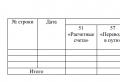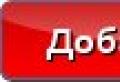Where is the timesheet in 1s 8.3 accounting.
Let's look at where to find and how to fill out a time sheet in 1C ZUP 8.3. I’ll say right away that you won’t be able to find a time sheet in 1C Accounting 8.3, since it doesn’t exist.
The timesheet is necessary for employees whose salary is time-based. that is, it depends on the actual time worked.
In the program, time worked can be tracked using different methods, or rather two:
- The first method is the “deviation” method. With this method, deviations from the schedule (for example, no-shows or, conversely, overtime) are recorded. Work schedule data is taken as a basis;
- the second method is the “continuous registration” method. Using this method, deviation documents are simultaneously maintained and the actual time spent is recorded.
Work schedule in 1C ZUP 8.3
When an order is created, it is necessary to set up a work schedule - it records the employee’s planned working hours. If there is a personnel change, the schedule must also be indicated (assign a new one or leave the same one). The “Work schedule” attribute is required in reception or transfer documents. Work schedules in the organization are determined in the “Work Schedules” directory.
Get 267 video lessons on 1C for free:
Discrepancies with the schedule in 1C 8.3 are recorded in the following documents:
In the “Time Tracking” section (the “Salary” menu), you can set up an individual schedule for an employee for a certain period. In this case, the time planned by the main schedule will not be calculated for the employee. It will be determined on an individual schedule.
The working time sheet in 1C is not filled out in the following cases:
- When all employees of an enterprise work five days a week.
- When the organization operates several cyclical schedules and there are no deviations, except for time off, vacations, sick leave, etc.
Cases when the timesheet in 1C 8.3 must be filled out:
- When using complex non-cyclical working time schedules.
- When an organization constantly changes shifts between employees working on shift schedules.
- When using shift methods in an organization, and so on.
Working with Time Sheets in 1C Salary
Let's look at step-by-step instructions for entering and setting up a timesheet in 1C 8.3 ZUP.
The accounting timesheet in 1C ZUP is located in the “Salary” menu, then in the “Time Accounting” section, follow the “Timesheets” link to the list of timesheets.
In the list, click the “Create” button. A window for creating a new document will open:

To monitor employees’ schedule for going to work, to record the actual time worked for calculating wages, and to compile statistics. HR department employees keep time sheets. For accounting, two forms are used: T-12 and T-13. The first is intended exclusively for manual filling, and the T-13 form is for automatic filling. In this review, I will talk about the methodology for maintaining timesheets, and will also give brief instructions on filling out timesheets in the 1C: Salaries and Personnel Management program, edition 3.0.
Methodology for keeping timesheets
Accounting is kept for hired employees, for whom the result of payroll calculation depends on the actual time worked. In the classic scheme it looks like this:
- The specialist entrusted with recording time worked fills out the timesheet and submits it to the accounting department;
- In accounting, a payroll specialist calculates wages based on the data received.
With the help of automation tools, this process can be carried out by one employee (for example, a payroll calculator).
There are situations when it is not necessary to keep track of time worked, for example, if all employees work according to a standard work schedule (40-hour work week).
There are two ways to control time worked:
- The first method is to take into account deviations from the schedule fixed for the employee. Those. Only those days (or hours) are recorded when the employee did not work, for example, vacation, sick leave, time off, etc. Deviations can also be larger, for example, working at unscheduled times, such as overtime;
- The second method is a continuous recording of time worked. This method is used when you need to completely control the time worked by an employee.
It is important to understand that the second method is more labor-intensive, because, as in the first, you need to keep records of deviation documents and additionally register all employee attendance.
How to keep timesheets in 1C:Accounting
So, I’ll immediately make a reservation that 1C:BP does not have standard functionality for automating this task. But in the development catalog there are solutions for this issue:
We fix the working time plan
Let's move on to the description of actions in the 1C: Salary and Personnel Management program. To assign planned work time to an employee, you need to assign him a work schedule or assign an individual schedule to the employee for a certain period. So, step by step...
The first thing you need to do is fill out the production calendar for the current calendar year. To do this, go to the Settings - Production calendars section.

After the production calendar is completed, you need to prepare work schedules according to which employees work at your enterprise.


An employee’s work schedule can be assigned in several ways. For example, in the document “Hiring”.

Or, if the conditions have changed with the “Personnel Transfer” document.


Please note that in ZUP 3.0 it is possible to change the work schedule immediately according to the list of employees. If changes are massive, this tool can save time.
As mentioned earlier, if over a period of time an employee’s conditions for going to work change, an individual work schedule must be registered.
It is important to understand that the individual work schedule for the duration of the validity period (the specified calendar month) supersedes the employee’s work schedule that is assigned to him by default (upon hiring or personnel transfer).

We register the fact of time worked
The first step is to record the actual time worked by recording deviations from the planned schedule. This can be done through the documents:


If you keep records using the first method (only deviations), then the registration of actually worked time is completed. If you use the second method (full registration), then you must additionally register the “Timesheet” document and indicate the actual time worked for each day.
The report card has top priority! For example, if the time sheet records the time an employee was on sick leave and after that the sick leave registration document has changed, it is necessary to enter the corresponding ones into the time sheet, otherwise the salary calculation may be carried out incorrectly.


In the timesheet, you can manually enter the required designation in any cell of the table (see the table of used symbols).

Submit your application
Leave your name and phone number, an operator will contact you during business hours within 2 hours.
Moscow St. Petersburg Samara
Payments to personnel depend on the work performed and the amount of time worked by employees for a certain period. When do you need a timesheet to track working hours and how should it be maintained in the 1C Salary and Personnel program?
Working time sheet: application and registration in 1C
When hiring, the employer must discuss the work schedule for each employee and draw up a schedule for reporting to work. In cases where we are talking about a standard five-day period, there is no need to draw up an additional document to record working hours. In fact, at the end of the month it is simply taken into account whether during the period under review the employee went on vacation or sick leave, went on a business trip or took a day off; this data is enough to calculate wages at the end of the month.
Drawing up a time sheet will be required during rotational or shift work, as well as in any other cases when appropriate accounting is required, for example, when calculating the actual time worked in 1C UPP.
You can fill out a form for recording the actual time worked for each employee in the 1C: ZUP program.
In the “Payroll calculation” menu section there are two links to the time sheet:
- in the "Documents" section;
- in the “Reports” section - printed form T-13.
In the documents section it is available for editing and filling out manually, and in reports it is only suitable for printing a ready-made time sheet with default marks in accordance with the planned work schedule.
You can select a timesheet for an individual employee, employees of one department, or for the entire team. The period for compiling the timesheet also varies - you can fill it out for the first or second half of the month or completely for the calendar month. Information on the number of hours worked is provided in two formats: aggregated or broken down by day.

When filling out a timesheet manually in 1C, you will have to enter data on the actual hours worked. But in situations where there are certain inconsistencies in the report card, there is no need to rush to correct them in the documents; errors of this kind include:
- omission of information about business trips, vacations, sick leave;
- lack of information about employee absence on certain days due to absenteeism, personal leave and other reasons;
- Instead of working days, no-shows will be entered automatically.
In case of such discrepancies, you need to look for problems in other personnel documents and make corrections there, and then the timesheet itself will automatically change. But if you need to manually set the hours of shifts worked, then you will have to do this directly in the timesheet, editing it in accordance with the real data.
Hello, our dear partners, friends and random visitors to our site. Today I want to talk to you about another interesting and important change in the 1C Accounting 8.3 program, which went unnoticed for many of you. Namely: did you know that now in order to print a “Time Sheet” you do not have to buy a separate program or download a form on the Internet. Now this document will help you make Accounting 8.3!
Let's see where to find it and how it is filled in in the program.
In the “Salaries and Personnel” section in the “Personnel Accounting” menu, open “HR Reports”.

In the window that opens, select the “Timesheet” report

The report allows you to select a specific department. If the “Division” flag is not set, then the Timesheet will be generated for all departments. Each division is on a separate sheet.
In this case, information on employees is filled out in accordance with the production calendar and the “Sick Leave” and “Vacation” documents entered in the program.

By default, the program does not fill in data about the employees signing the document. To print information about signers, use the “Settings” button.

In this case, the entered data will be reflected in the Timesheet for all departments.

In addition, the program has the ability to generate a Time Sheet only for selected employees. To do this, in the report settings, you need to check the appropriate box and select from the list of employees those for whom you want to print the document:


That's all I wanted to introduce you to today. WITHStay tuned for updated articles on our website. Join our social groups. networks and always be aware of all changes in the program. Work in 1C Accounting with pleasure.
Last week two visitors wanted to know about summary entry of hours worked through report card in 1C ZUP 3. Let's look at this issue in more detail:
“Please help me set up a calculation in ZUP 3 that is similar to the calculation in ZUP 2.5. We previously introduced a time sheet with the “Summary, overall for the period” time entry method. How to do this in ZUP 3?
✅ Seminar “Lifehacks for 1C ZUP 3.1”
Analysis of 15 life hacks for accounting in 1C ZUP 3.1:
✅ CHECKLIST for checking payroll calculations in 1C ZUP 3.1
VIDEO - monthly self-check of accounting:
✅ Payroll calculation in 1C ZUP 3.1
Step-by-step instructions for beginners:
ZUP 3 also contains the document Timesheet, which can be used to enter the hours worked by employees. However, this document does not have the ability to summarize hours worked.
You can implement such input using the document. To do this in the directory "Templates for entering initial data" you need to create a new element. In it, on the “Types of time” tab, indicate the types of time for which we need to enter information. For example, let's indicate the time types Turnout and Night hours.
You must also check the " Overall for the period«.
As a result, in the document log "Data for salary calculation" A new document type will appear for entering hours worked. Let's enter the hours worked for employees Khristenko and Tsvetaev. Khristenko worked at night.

After this in the document "Calculation of salaries and contributions" for calculations for these employees, the data from the document will be used "Data for salary calculation".

To be the first to know about new publications, subscribe to my blog updates: